
Disclaimer: The author utilized Chat GPT 3.5 to help write this article. And obviously, DALL-E 2 helped with the lead image. I couldn’t pass up on this weirdness. the prompt was “Blog post header image. Topic Upgrading Legacy Hardware: Installing vSphere 8 on HP DL380 Gen 8 Servers”
Embarking on the journey of upgrading legacy hardware can be both challenging and rewarding. Recently, I decided to breathe new life into my two aging HP DL 380 Gen 8 servers, aiming to enhance their performance by upgrading RAM and processors. This blog post documents my experience with installing vSphere 8 on these servers, overcoming the obstacle of legacy hardware compatibility.
In the quest for improved performance, I invested in upgrading my servers. One server received a boost with 8 x 16GB RAM sticks, while the other saw a reshuffle with all 12 x 8GB sticks formerly split between the two servers. Furthermore, I replaced the existing 2X E5-2643s and 2X E5-2680s with 4X E5 2695v2 processors, doubling the total core count from 24 to 48. The E5-2695v2 processors were very low cost compared to other slightly more powerful processors and made this upgrade economically viable.
Simultaneously, I faced the challenge of my VMUG membership renewal coinciding with vSphere 6 no longer being available. Aware that my servers were too old for vSphere 7 and 8 support, I opted to explore the possibilities of installing vSphere 8 on legacy hardware. A bit of research revealed success stories from others who had made vSphere 8 functional on similar equipment, inspiring me to embark on this task.
Before diving into the installation process, I took the precaution of backing up my existing virtual machines. With data secured, I downloaded the VMware vSphere 8 .iso file and utilized Rufus 4.4.2103 to create a bootable USB drive. Rufus streamlined the process, automatically detecting my 8GB USB drive and facilitating the selection of the appropriate .iso file.
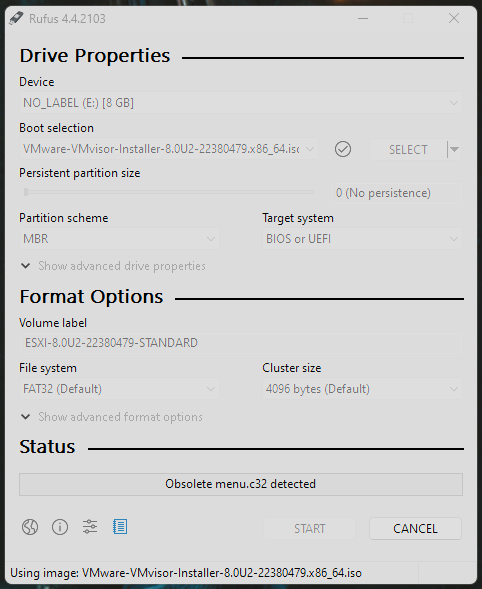
Rufus issued a warning about the VMware vSphere 8 .iso image containing an obsolete version of menu.c32. Having previously encountered this same issue during a firmware upgrade for these servers, I opted for Rufus to install a newer version of the file.
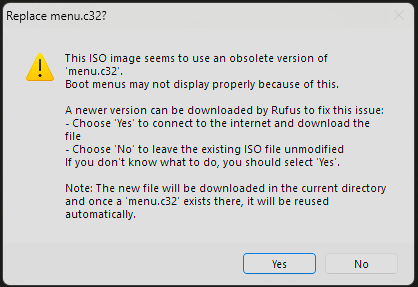
Equipped with a keyboard, monitor, and the freshly created USB, all plugged directly into the server, I rebooted the first server. Navigating the boot menu, I selected the USB option and proceeded with the ESXi 8 installer. Although I was unable to secure screen shots, the steps were straightforward:
- Boot into ESXi 8.0.2.
- Acknowledge the installation warning regarding legacy hardware.
- Go through EULA acceptance.
- Complete the hardware scan.
- Select the target logical volume for the upgrade.
- Confirm the upgrade.
- Monitor the upgrade progress bar.
Upon completion, I booted into the web interface and verified that everything migrated successfully. All virtual machines, switches, and ISOs on the data store were intact. Encouraged by the smooth installation on the first server, I replicated the process on the second server. The installation process of vSphere 8 on legacy hardware proved to be surprisingly seamless. Unlike dealing with supported hardware and navigating through an abundance of online advice, this journey was refreshingly straightforward. As technology evolves, this experience highlights the potential for extending the lifespan of legacy hardware through strategic upgrades and compatibility exploration.





Leave a comment